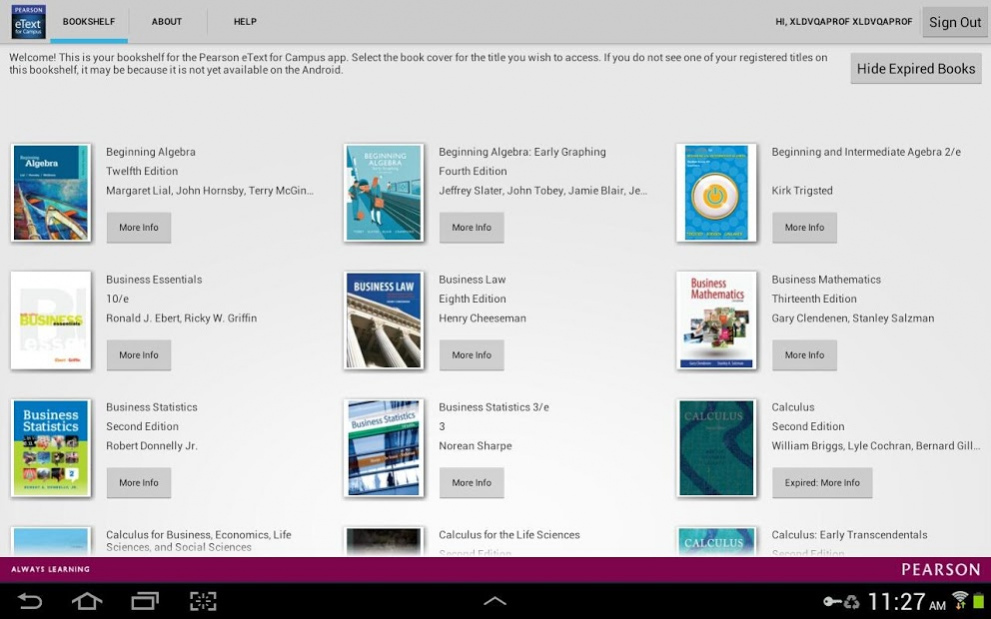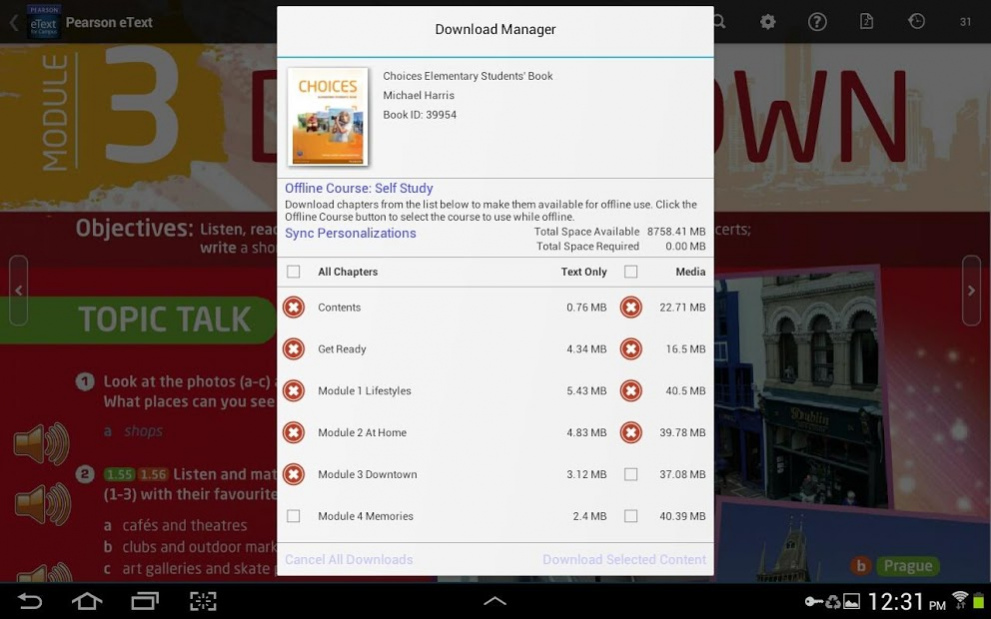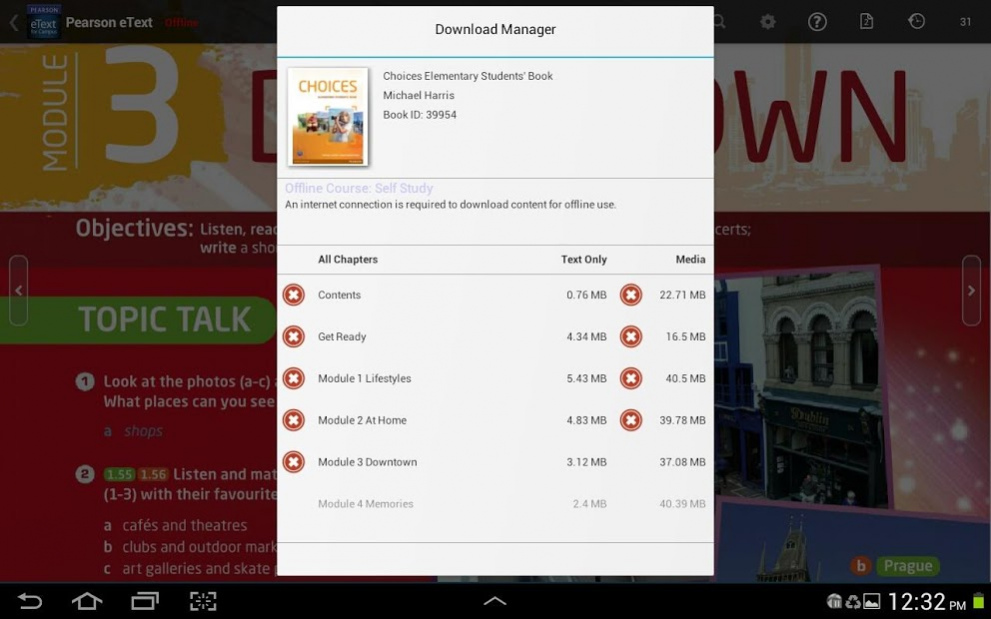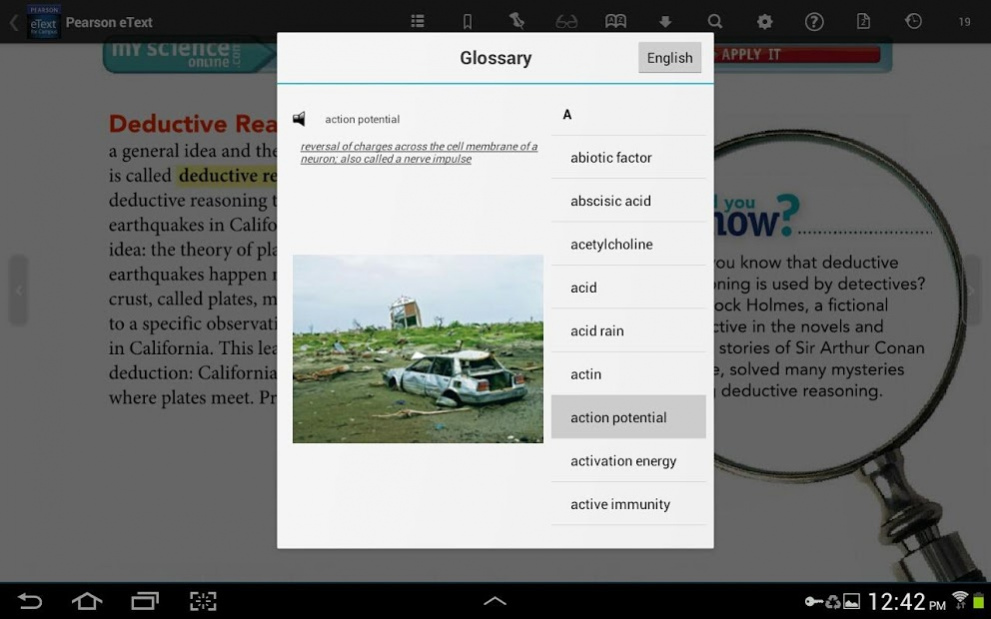Pearson eText for Campus 2.2
Free Version
Publisher Description
A valid Pearson MasteringPlus or MyLabPlus Username and Password are required to access your subscribed titles on your 7” or 10” tablet running Android OS 3.1 or newer. To initialize your eText application, you must first use your browser on your Android tablet to sign in to your MasteringPlus or MyLabPlus course and select a link to your eText. You will then be presented with a web page that allows you to launch your eText title using the Pearson eText for Campus app.
The Pearson eText for Campus app is a great companion to Pearson’s eText browser-based book reader. It allows existing subscribers who view their Pearson eText titles on a Mac or PC to access their titles in a bookshelf on your Android 7” or 10” tablet, either online or via download.
With the Pearson eText for Campus app, book content is displayed with the highest quality fidelity to the print and online versions of the textbook. The Pearson eText for Campus app provides students and instructors with many of the same features available to web-based eText subscribers. The Pearson eText for Campus app provides full-text search capabilities, a notes manager, support for multimedia content, glossaries, note sharing and many other exciting features.
Access to your titles:
To initialize your eText application, use your tablet’s web browser on your Android 7” or 10” tablet to sign in to your MasteringPlus or MyLabPlus course and select a link to your eText. You will then be presented with a web page that allows you to launch your eText title using the eText for Campus app. For subsequent access to your eText, you can simply launch the eText for Campus app directly from your Android tablet.
Note that if you ever Sign Out of the Pearson eText for Campus app you will need to again access your eText using your tablet’s browser as outlined above to re-establish your credentials. If you are unable to access your eText titles through your course, those titles may not yet be available for Android. If you receive a message stating "Invalid Username or Password" and you've entered the information correctly, your subscribed titles are not yet available for Android.
If you experience any difficulties accessing the Pearson eText for Campus app, please contact Pearson Customer Technical Support - http://247pearsoned.custhelp.com/
Features:
• Bookshelf displaying your subscribed titles
• Page fidelity to the original textbook display
• Single page view (portrait/landscape) and two page view (landscape)
• Notes, highlights, bookmarks on or offline with automatic synchronization
• Hotspot links to rich browser-based media within online titles
• Interoperability with the same title on a Mac or Windows
• Text Search and Search History within online titles
• Table of Contents
• Glossary for select online titles
• Page navigation via swipe, next/previous page buttons, Go To Page etc.
• Pinch to zoom
About Pearson eText for Campus
Pearson eText for Campus is a free app for Android published in the Teaching & Training Tools list of apps, part of Education.
The company that develops Pearson eText for Campus is Pearson Education, Inc.. The latest version released by its developer is 2.2. This app was rated by 1 users of our site and has an average rating of 3.0.
To install Pearson eText for Campus on your Android device, just click the green Continue To App button above to start the installation process. The app is listed on our website since 2020-11-30 and was downloaded 49 times. We have already checked if the download link is safe, however for your own protection we recommend that you scan the downloaded app with your antivirus. Your antivirus may detect the Pearson eText for Campus as malware as malware if the download link to com.pearson.android.etext.ecollege is broken.
How to install Pearson eText for Campus on your Android device:
- Click on the Continue To App button on our website. This will redirect you to Google Play.
- Once the Pearson eText for Campus is shown in the Google Play listing of your Android device, you can start its download and installation. Tap on the Install button located below the search bar and to the right of the app icon.
- A pop-up window with the permissions required by Pearson eText for Campus will be shown. Click on Accept to continue the process.
- Pearson eText for Campus will be downloaded onto your device, displaying a progress. Once the download completes, the installation will start and you'll get a notification after the installation is finished.